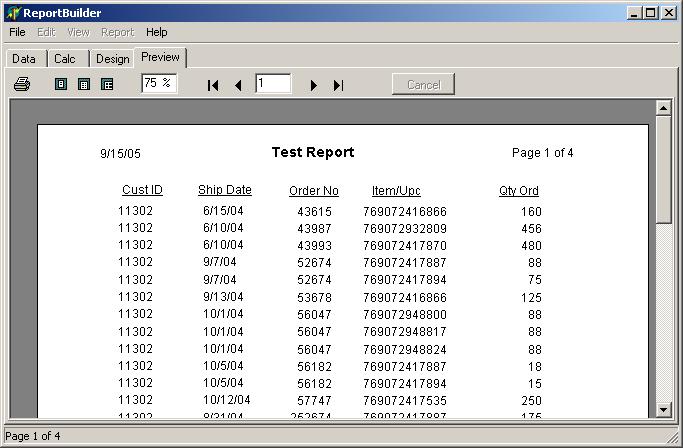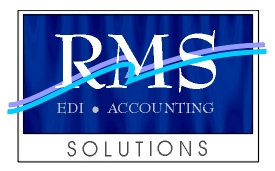RMS EDI Production Previews
EDI Receiving
This is the main program for Sending / Receiving EDI information. To Start the Receive process, simply click on the Receive EDI button.
EDI Invoicing/ASN
When generating invoice and ASN information, the RMS system allows you to use the data the retailer sent on the PO or to manual enter a new Invoice.
Group Invoicing/ASN
The Group Invoicing may be the most unique and time saving feature in RMS. The program allows you to invoice and generate UCC-128 data on hundreds of records in minutes.
RMS EDI Receiving Product Preview
1. This is the main program for Sending / Receiving EDI information. To Start the Receive process, simply click on the Receive EDI button.
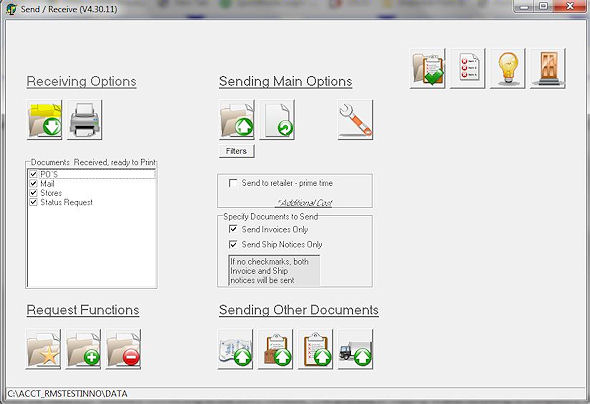
2. This screen shows the RMS FTP software connecting to the RMS network. The process of logging in and receiving is completely automatic.
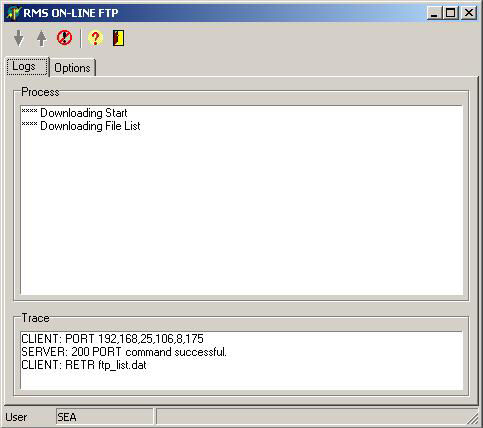
3. A very condensed po report is available for you to print. This report can show many PO’s and item’s on a few pages instead of printing a regular PO.
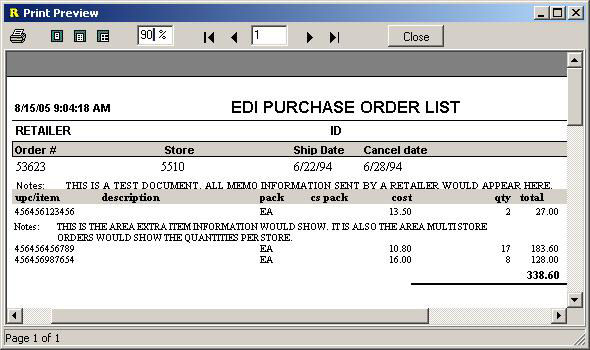
4. The RMS software allows you to setup contract pricing by retailer/customer. This report can display problems where the contract pricing does not match what the retailer sends. It can also display problems with case pack, and even if the UPC is not on file.
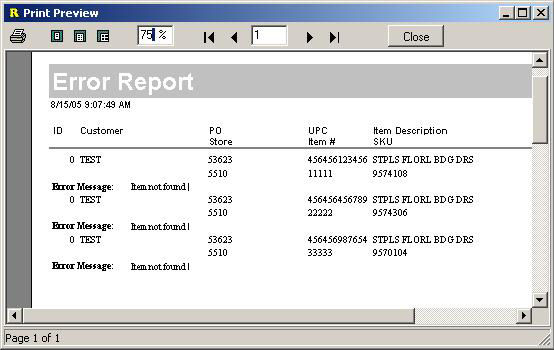
5. Duplicate or replacement PO’s can sometimes be a problem. This screen displays and helps you manage these PO’s . From this screen you can replace, delete and add the duplicates. This is a great time saving feature.
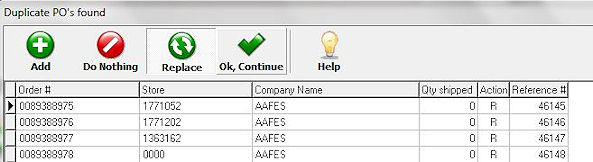
6. The final step is to print your PO’s. RMS provides three easy to read formats to choose from, Store, Spreadsheet and Multi.
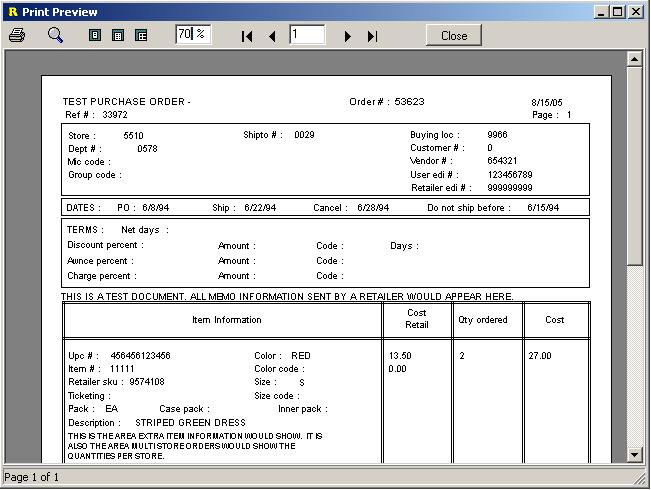
RMS EDI Invoicing/ASN Product Preview
When generating invoice and ASN information, the RMS system allows you to use the data the retailer sent on the PO or to manually enter a new Invoice.
1. The VICS BOL can be generated on the screen by clicking the red arrow and Lookup tables are provided throughout, indicated by the …..
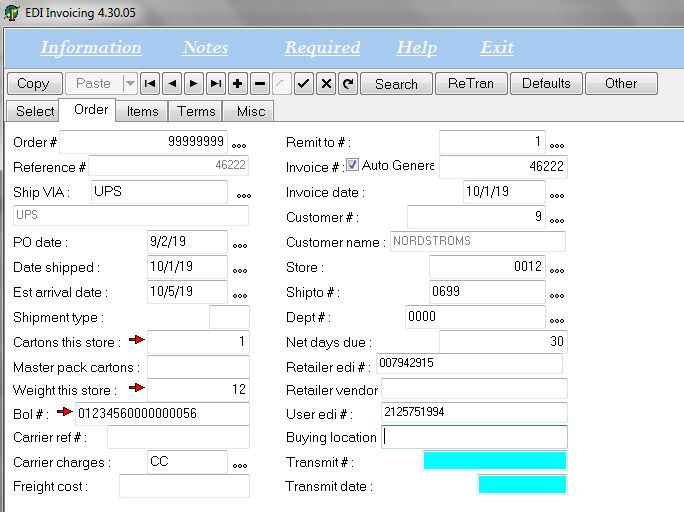
2. The item screen is designed for quick input and easy readability.
A Complete Ship button is provided to match the quantity shipping to the quantity ordered.
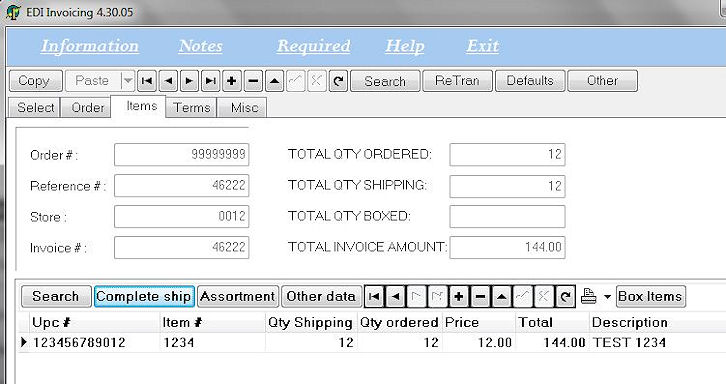
3. The next step in the process would be to box the items to generate the UCC-128 information.
Several methods are provided to help you box your items.
Notice we even have a scanner option, that can pull data from ScanPal scanner.
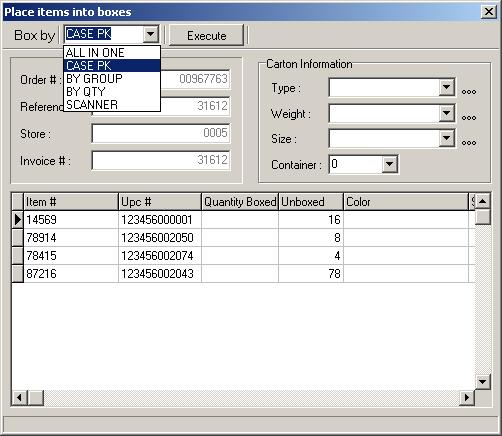
4. After the boxing of items is complete, the final step is to print the UCC-128 labels.
You have several ways to pull and print the labels, as shown on this screen.
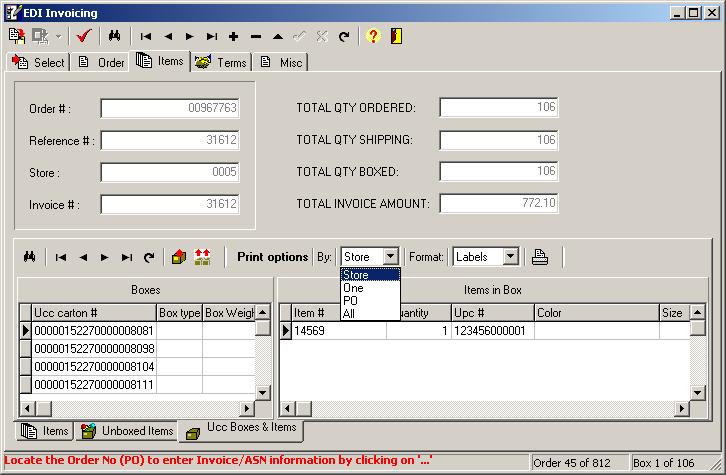
5. This screen shows a completed UCC-128 label. RMS provides over 1500 labels designed to the retailers specifications.
The user can print using the RMS Reporter or the BarTender software, to either thermal printers or laser printers
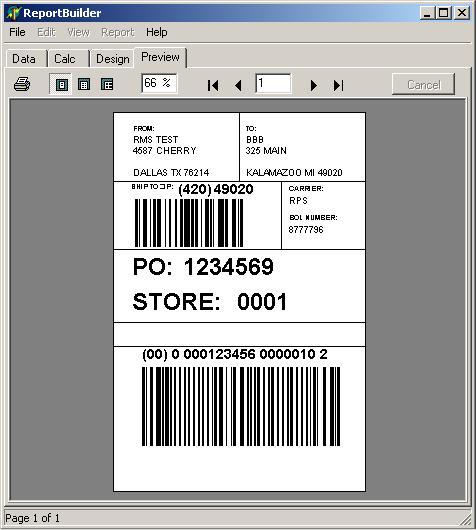
RMS EDI Group Invoicing/ASN Product Preview
The Group Invoicing may be the most unique and time saving feature in RMS. The program allows you to invoice and generate UCC-128 data on hundreds of records in minutes.
1. On the top of the page you can select a master invoice where you have already added the data.
On the bottom, select which fields and terms to update on the group of PO’s you will be selecting.
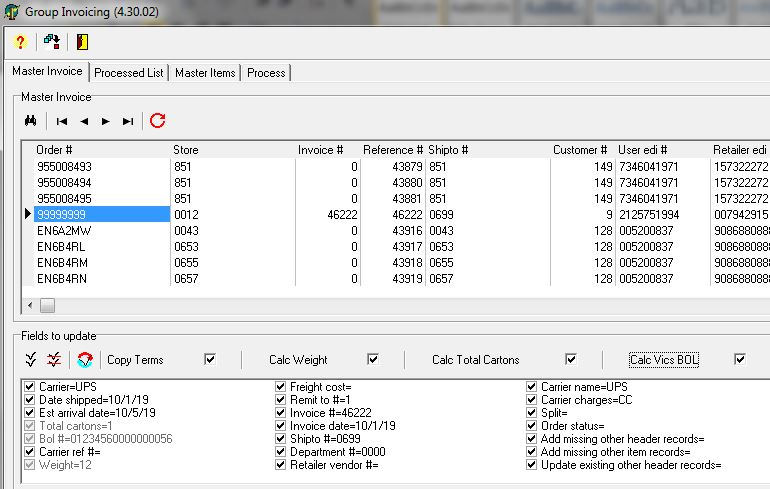
2. Step 2 being the Processed List tab allows you to select which PO’s you wish to copy the information to as well
as if you wish to do the boxing for all. PO’s can be selected by many different ways, some being manually,
one click gives you all having the same PO#, or select based on ship to, order range, etc.
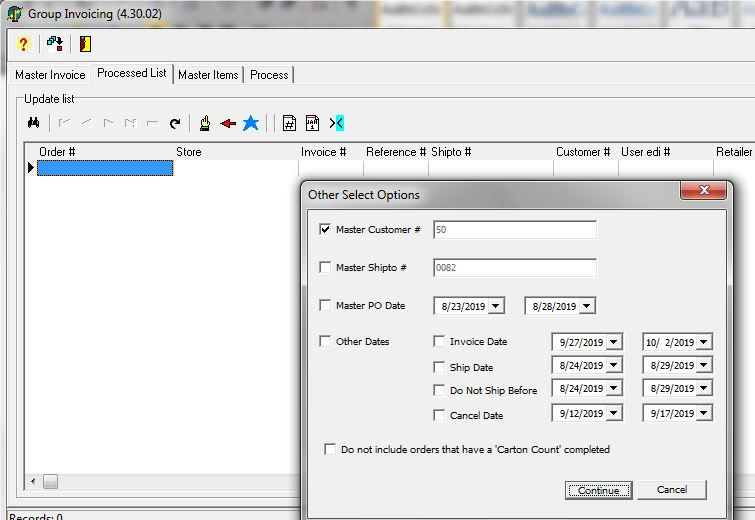
3. This screen will allow you to specify how to complete the quantity shipping and how to box for the UCC-128 codes.
The quantity can even use a percent, number or a complete ship to update the quantity to ship.
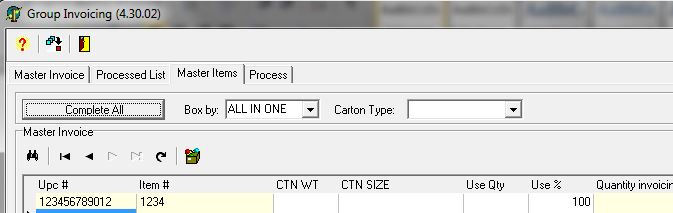
4. The final step is on the Process tab where clicking on the post button, all data selected will be updated on each of the selected records,
including the UCC-128. This program can update 1 invoice with 10 items and generate the UCC-128 within 5 seconds.
Multiply that by 100 invoices and the time savings is incredible.
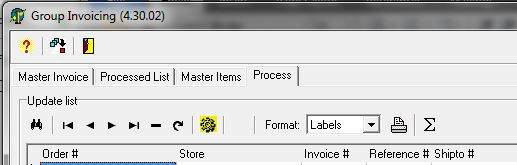
RMS Report Builder Product Preview
The RMS Report Builder is an easy to use report generator that allows quick but very advanced report design.
1. This is the main create / edit program for reports.
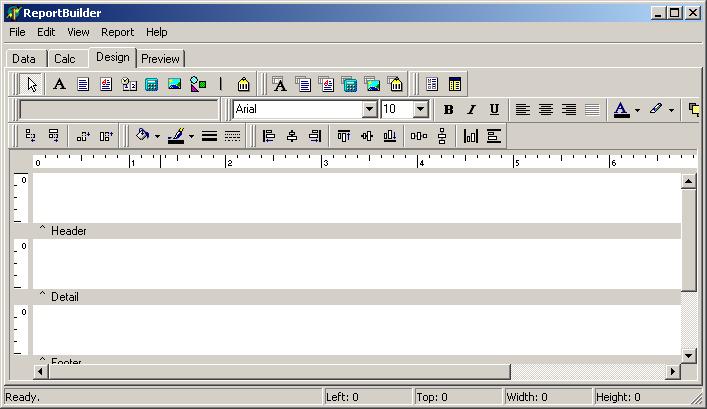
2. Wizards are provided for step by step design implementation. This screen shows two of these wizards.
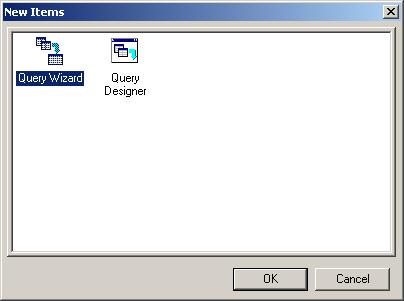
3. Any table in the RMS system can be used to generate the report. You can also have multiple tables data on a single report.
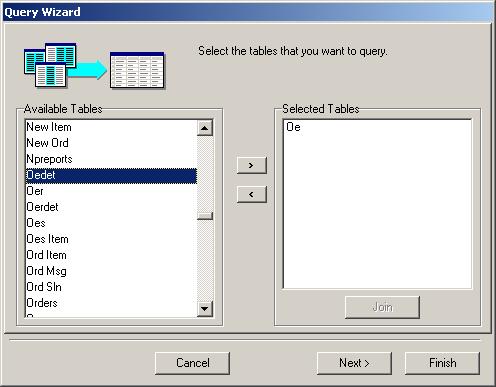
4. The Join Table screen allows many tables to be linked together by various fields.
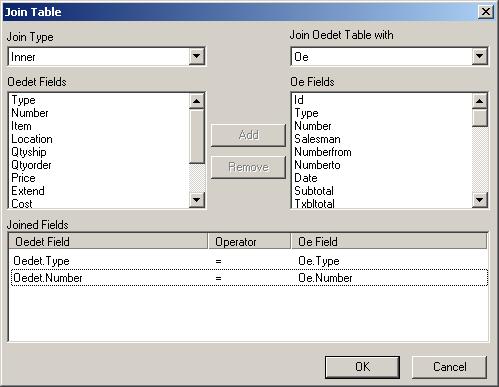
5. You can also query any of these tables and report data based on the answer table.
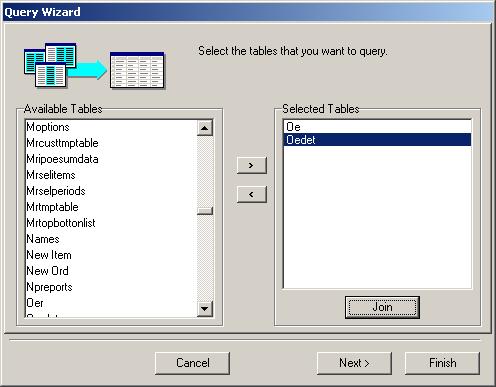
6. The fields created by the query can be selected, making it much easier to design your report.
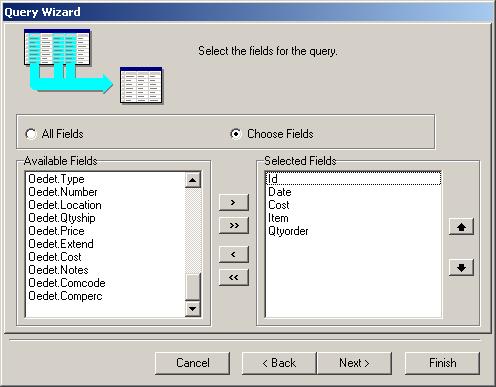
7. Calculations can be added that allow for Sum, Count, Average and several other subtotal features.
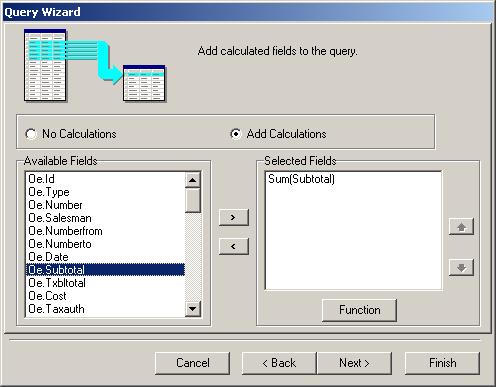
8. The group function is used to separate data based on like values within the data.
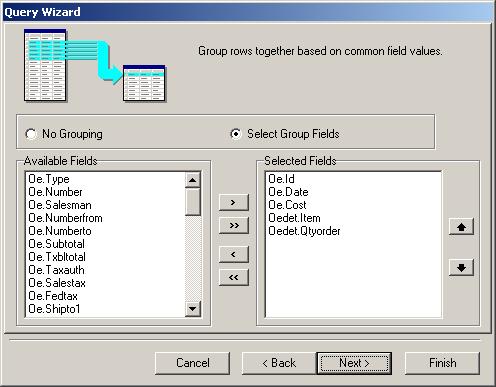
9. A filter is available to limit the data generated.
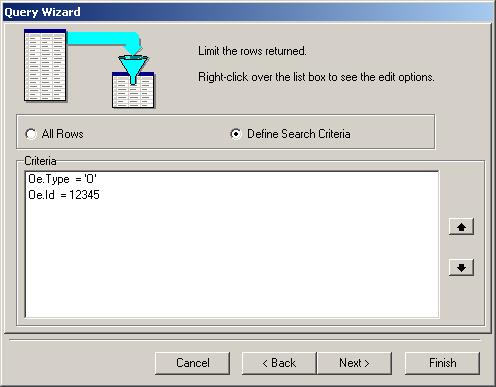
10. Sort order is easy to change. Just select and drag the fields to the correct order needed for reporting.
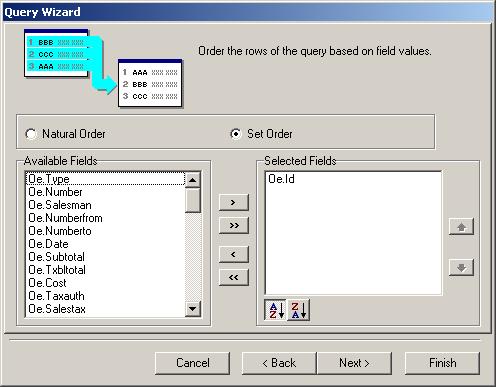
11. The finished report is completed in just a few minutes. These reports can be saved for later use.